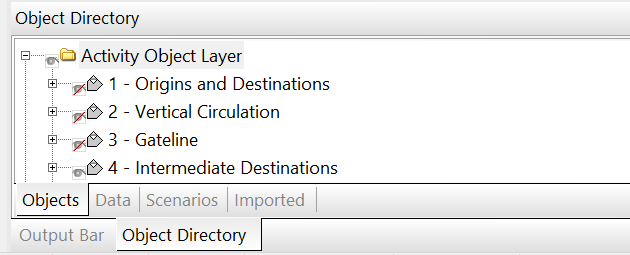Moving and Hiding Components
The Object Directory, Layers Directory and Output bar can be moved or hidden to suit your preferred layout. To move one of these objects, click and drag its title bar to another part of the workspace. As you drag, you will see the following ‘docking arrows’, which act as a visual guide, enabling you to place the object at the top, bottom, right or left side of the area highlighted in blue.
Arrows also appear at the extreme edges of the user interface, enabling you to place objects in those locations too. To dock the object, move your cursor over one of the docking arrows and click.
When dragging objects to the lower portion of the interface, a central blue square becomes available. If you click this square, the object is docked alongside any existing objects in the same location, each object residing on its own tabbed page, as illustrated here.
To move tabbed objects, click and drag on their name tabs.
To create more space, you can choose to ‘Auto Hide’ any of these objects: just click on the small ‘push-pin’ icon next to its name. This will hide it until you click on its still-visible name tab. To turn off ‘Auto Hide’, click the push-pin icon again